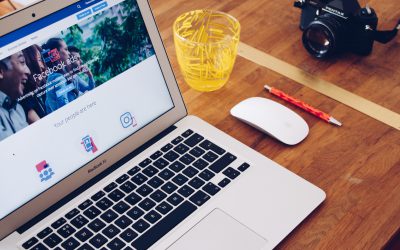In your Dashboard, click on ‘Marketing’ on the panel on the left of the screen.

Simply scroll down to the ‘Promotions’ area of the screen. Choose the promotion you want to run the campaign for, and click on ‘Run Campaign’.

Now, click on ‘New Campaign’.

Now, you simply go through the process of creating a campaign. Start with choosing your ‘Campaign Goal’ from the available options.

In the Details page, click on ‘Non-Link Picture’ since your image is not linked to any other website or page on the web.

Following that, add ‘Post Text’ for your campaign and click on ‘Continue’.

Now, use our Chatbot to create an ‘Automated Reply’. Anyone who comments on your ad will receive this automated reply you set up using our Chatbot. This is a great way to engage with your leads and allows you to have conversations with them directly on your business page’s Facebook Messenger. Once you’ve added your automated reply in text field, click on ‘Continue’ to proceed.

Here, simply enter your target location by ‘Cities or Zip/Postal codes’. Then, click on ‘Continue’.

Determine your ‘Schedule and Budget’. Then, click on ‘Continue’ to proceed.

Check all the necessary boxes, and click ‘See Preview’. Once you’re happy with how your ad looks, simply click on ‘Launch Campaign’.

This Agent Tripled His Commissions Just With Social Media
Learn how this real estate agent tripled his commissions just with social media and how you too can become a social media superstar.
Why You Can’t Just “Boost” Your Real Estate Listing
That big blue button has tempted you before right? You want to Facebook Boost your Real Estate listing. Find out why you shouldn’t!
How Much Should Realtors Spend On Social Media
A question we get often from Realtors is “how much should I spend on social media?” Find out exactly how much to spend and how to spend it without getting ripped off!