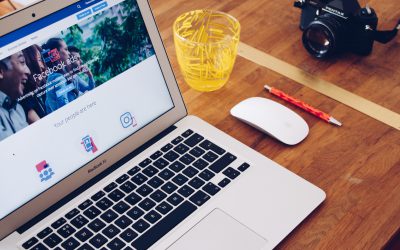In your Dashboard, click on ‘Properties’ on the panel on the left of the screen

Choose the property you want to run a campaign for, and click ‘Go to Property’

Now, simply click on ‘New Campaign’ to get started

You start with the style. Choose your ‘Campaign Type’ from the options listed, including ‘Just Listed’, ‘Open House’ etc. Then, select your ‘Campaign Goal’. You can optimize for ‘Engagement’ to get more likes and comments, or ‘Impressions’ to get more eyeballs on the ad, or simply for getting ‘Messages’ sent to your Facebook messenger. Once done, click on ‘Continue’ to proceed.

Now, in the details section, choose your ‘Ad style’ for how you want images to appear. Then, select a ‘Call to Action’ from the drop down, and choose your ‘Redirect Link’ for where you want to send leads when they click on your ad. We provide a landing page (single page website) for each property, but you can also choose to send leads to your website by choosing ‘Custom Link’ and adding your website address. Then, simply ‘Post Text’ for the campaign, add ‘Headline’ and ‘Caption’, and click ‘Continue’ to proceed. Along the process you can always preview how your ad will look by clicking on ‘See Preview’

You can now choose to create an ‘Automated reply’ that will be sent by your Chatbot to all the people who comment on your post or ad. Simply type in the text in the column as shown in the image, and once you’re satisfied, click on ‘Continue’ to proceed. Everyone who comments on your post will receive this automated response.

Now, you can target the audience you want your campaign to reach. Type in ‘Cities’ or ‘Zip/Postal codes’ you want to target. You can type in multiple locations, but you cannot type in both city and zip/postal code for the same area you’re targeting. You have the option to reach areas around your target locations by checking the box. Once you’re ready, click on ‘Continue’ to proceed.

Choose ‘Campaign Start Date’ and ‘End Date’. Then, in the Budget section, choose ‘Ad Spend’ between ‘Daily budget’ and ‘Lifetime budget’ and select your ‘Currency’between USD and CAD. Once done, add in the amount you want to spend on the campaign. When complete, click on ‘Continue’ to proceed to the final step.

In this final step, check the required boxes, ‘See Preview’ to see how your ad will look on Facebook, and when satisfied, simply click on ‘Launch Campaign’ to confirm.

This Agent Tripled His Commissions Just With Social Media
Learn how this real estate agent tripled his commissions just with social media and how you too can become a social media superstar.
Why You Can’t Just “Boost” Your Real Estate Listing
That big blue button has tempted you before right? You want to Facebook Boost your Real Estate listing. Find out why you shouldn’t!
How Much Should Realtors Spend On Social Media
A question we get often from Realtors is “how much should I spend on social media?” Find out exactly how much to spend and how to spend it without getting ripped off!